New life for an old Mac
Dan Petersen, June 2020
I purchased a 27-inch iMac back in 2010. This computer has served me well over the years, but it’s getting a little old. Apple no longer provides operating system updates for it, only the occasional security update. Several years ago, it got an SSD (Solid State Drive) in place of the hard disk, and an upgraded processor, moving from a first generation I5 to a first generation I7. It still has good performance, but the hand writing was on the wall. Without operating system updates, the system would not run some of the latest software. Apple also discontinued support for 32-bit applications with the latest release, now only supporting 64-bit architecture for applications.
So, I found a 2018 Mac Mini on the certified refurbished apple site (www.apple.com/shop/refurbished) that was configured the way I wanted. 3 days later, I was migrated to the new system. So, the question is: What to do with the old system? It’s really not an adequate backup for my new system, because I transferred all my application licenses to the new Mac Mini. So, I checked online, and found 2 alternative operating systems that would work. One is CloudReady by Neverware (www.neverware.com), the other is Ubuntu (www.ubuntu.com ) , the latest version being 20.04 LTS. The LTS means Long Term Support, and that means the system will get 5 years of support before it is retired. This is a good thing, because you never know when a significant security vulnerability will arise that needs a system patch.
CloudReady is an interesting alternative. It primarily addresses the needs of schools and non-profits that can’t justify the latest and greatest hardware. CloudReady is based on the Chromium browser, the same one that is used in Google Chromebooks. In fact, CloudReady basically converts your old hardware to a Google Chromebook. You log in using your Google ID. You can use Google drive, and Chrome extensions. Basically, any older system that ran Windows or Mac can be converted to use CloudReady. To see if your system qualifies, there is an extensive list of supported hardware on the Neverware site.
For a single user there is no charge, but for organizations they charge a fee to support the CloudReady system in your organization. They don’t compete with Google for New education or business sales, because CloudReady doesn’t run on current Chromebooks.
After loading the current version of the CloudReady system on a flash drive using the instructions on the Neverware site, I was able to do an alternate boot of my Mac using the option key on my keyboard during startup. It loaded very quickly, and ran reasonably fast, even though it was running from a flash drive and not the internal SSD of the system. The system basically boots up to a CloudReady splash screen that prompts you for your google account and password. It then asks for a WIFI connection and password, and then you’re basically ready to roll.
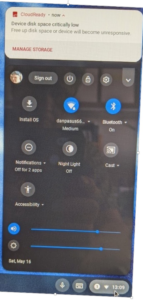 Clicking on the widget in the lower right of the task bar shows some differences from a Chromebook. It has a notification that it is CloudReady, with a disk space warning because it’s running from a flash drive. There is an Install OS button to install CloudReady on your main drive. Note that CloudReady wants the whole disk and will format and take it all. I was thinking it is possible to resize the drive after installing CloudReady so that the computer could dual boot with CloudReady and Ubuntu. I didn’t try it, but it would probably work.
Clicking on the widget in the lower right of the task bar shows some differences from a Chromebook. It has a notification that it is CloudReady, with a disk space warning because it’s running from a flash drive. There is an Install OS button to install CloudReady on your main drive. Note that CloudReady wants the whole disk and will format and take it all. I was thinking it is possible to resize the drive after installing CloudReady so that the computer could dual boot with CloudReady and Ubuntu. I didn’t try it, but it would probably work.
The Good: You get a really fast “Chromebook” that is supported with software and security releases. For a Mac, it supports the mini-display port for a second monitor, an important feature for older Mac laptops that can use it. The Firewire-800 port on the Mac also works. If you are familiar with the Google environment, a big plus for you. USB works fine, as well as Bluetooth. There are a bunch of things that work well with the standard apple keyboard.
The Bad: The DVD drive on the Mac doesn’t work. It “ate” a CD that I put in the slot, and there is absolutely no way to get it out. I had to boot a cloned copy of MacOS to eject it. There is now a piece of tape over the opening. I did try a USB connected DVD drive, and that worked for reading, but obviously not for writing, since there is no software to do that. I use screen shots a lot, and the directions on the CloudReady site didn’t work for my Mac. There is, however, a Chrome extension that fills the bill for that need.
I’m really satisfied with the system so far. It’s insanely fast. I use Google drive a lot, and it’s works great. No need for local file storage if you keep everything in the cloud!


